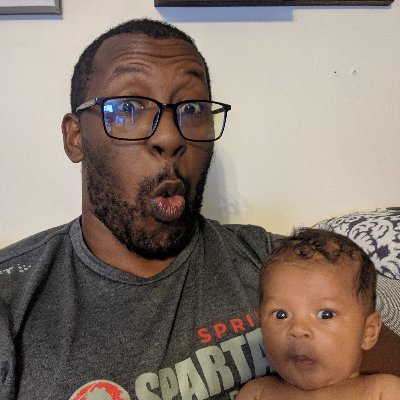4 min to read
Playing Around with Tkinter
Using tkinter to make a python gui.

Gravity Forms
GravityForms is a WordPress plugin that allows people to set up forms on their sites. You can use this for everything from surveying people to using them as order forms. I’m on the Board of a non-profit called The Giving Closet. Local social workers and teachers can order clothing for disadvantaged children and pick them up from different facilities. In order to get a better accounting of how many children we’re serving I sat down and dug into the API.
Gravity Forms API Access
The first thing that you’ll need to do is get your gravity secret and key from WordPress. Click on the Gravity Forms Icon in the left Navbar and then click on the REST API Button.
Once that is done you can click on Add Key and create your secret and key that you’ll use to interact with the API.
Connecting to the API
I decided to create a Gravity Form class to connect to the API so that I could use it across different forms or
even clients if I needed to. In order to switch between clients you can turn url into a parameter. This is all
you need to connect to the API.
import requests
import csv
import pandas
class GravityForms:
def __init__(self, secret, key, date=None):
self.url = "https://<wordpress url>/wp-json/gf/v2"
self.consumer_secret = secret
self.consumer_key = key
self.headers = {"Content-Type: application/json"}
if date:
self.report_date = date
else:
self.report_date =begin_last_week.strftime('%Y-%m-%d')
Grabbing the list of forms
In order to get any data from a particular form you need the form id. This id’s weren’t readily apparent, but you can get them by grabbing the list of all available forms. As such my first method pulls back the list of available forms so that you can identify the Form ID and other metadata.
def get_forms(self):
r = requests.get(f"{self.url}/forms", auth=(self.consumer_key, self.consumer_secret))
print(r.status_code)
if r.status_code == 200:
return r.json()
else:
return -1
Getting Form Information
Once you have the form id you can start to get the data from the actual forms. I noticed something interesting when pulling the actual data. If you use the endpoint that returns the actual responses. The keys in the JSON payload aren’t the actual names of the questions asked in the forms. They’re id’s this isn’t too odd as you’ll see it with a number of different providers like this.
{
"28": "Redacted",
"65": "Redacted",
"66": "Test",
"6": "Test",
"7": "Redacted",
"76": "Email",
"74": "Redacted",
"112": "Redacted",
"87.4": "Redacted",
"87.5": "Redacted",
"87.6": "Redacted"
}
The only problem is that I had no idea where to get the actual question names. Luckily for me, it didn’t take much research to find the endpoint that contained the questions themselves. The code below will give you the links between those answers and their questions.
def get_form_info(self, form_id):
r = requests.get(f"{self.url}/forms/{form_id}", auth=(self.consumer_key, self.consumer_secret))
if r.status_code == 200:
return r.json()
else:
return -1
The Data
Now that I had the ids and the links between the answer names and their keys it was time to pull the data. This was pretty straight forward.
def get_form_entries(self, form_id, date=None):
if date is None:
date = self.report_date
# Due to this being in markup the following line is incorrect each { should be two curly braces
date_search = f'{"start_date": "{date}"}'
r = requests.get(f"{self.url}/forms/{form_id}/entries?search={date_search}&paging[page_size]=1000",
auth=(self.consumer_key, self.consumer_secret))
if r.status_code == 200:
return r.json()
else:
print(r.content)
return -1
Date Search
The search keyword allows you to input values that can be used to filter the data. I chose to filter based on the date and there are two ways to accomplish this:
The start date and end date keywords allow you to pull a specific range of dates
search={"start_date":"2021-04-01", "end_date": "2021-04-02"}'
The start_date keyword on it own will return all data after the date you choose and the end_date keyword will do the opposite.
The Final Touches
I used pandas to combine the headers from the info call and the data from the entries call. I wrote the data to a dataframe and saved that to a CSV to send over to the CEO of the Giving Closet Project. Later on I ended up writing a package that pushes the data to Airtable which you can read about in this post.